

Do you ever feel like your team’s to-do list for a client is a pile of flaming bowling pins you’re trying to juggle?
Only, you have no juggling talent whatsoever and you’ve already singed one of your eyebrows? If this scenario is relatable, you need a new workload management strategy.
Workload management is the super glue that holds your business processes together.
Without it, your pile of paperwork would feel as tall as Mount Everest. Your project schedules would be as disorganized as your teenager’s bedroom. And your employees’ task list would be as endless as their social media feed!
But what is workload management, exactly? And how on earth do you get started implementing it in your company?
In this article, we’ll discuss what it is, how it works, and the best workload management tool to help you implement it. Grab that fire extinguisher and drop the bowling pins—let’s get started!
- What is Workload Management?
- Why is Workload Management Important?
- 7 Steps to Effectively Manage Workloads
- 1. Utilize a workload management tool
- 2. Evaluate your team’s tasks and capacity
- 3. Use resource allocation for team workload management skills
- 4. Help your employees plan with workload management templates
- 5. Prioritize communication and collaboration
- 6. Track workload performance with dashboards
- 7. Automate work and centralize visibility
- Workload Management FAQs
What is Workload Management?
Workload management is the process of distributing and managing your team’s work efficiently in order to maximize productivity. It might be a simple idea, but don’t be fooled. If neglected, it can actually increase your existing workload.
In fact, a 2021 National Library of Medicine study showed employees are less satisfied when they think they have an overwhelming workload. This leads to lower productivity and higher rates of burnout and turnover.
The takeaway?
Effective workload management is a big deal!
Why is Workload Management Important?
When you handle team workload management correctly, a few wonderful things happen:
- You’ll see increased teamwork and collaboration within your organization
- Your team members will deliver high-quality work while hitting deadlines
- An employee will be productive while also satisfied with their job and responsibilities
Sounds like a dream, doesn’t it? Now, let’s look at how you can bring effective workload management into the real world.
7 Steps to Effectively Manage Workloads
Workload planning is a bit like planting ‘magic beans’ within your organization.
At first, you might be met with a little resistance. But over time, your team members (and, by extension, your clients) will be able to reap giant benefits from the workload management ‘beanstalk’.
Here’s a step-by-step guide to streamline the workload allocation process.
1. Utilize a workload management tool
Different teams within your agency might be using entirely different sets of work tools. This makes assigning a specific task or project to team members harder than it needs to be.
Additionally, all your company data will be scattered across tons of apps, or worse: lost in a sea of email chains. This leads to your team wasting valuable time tracking down necessary data or client requests, meaning every project will take longer than it should get done.

The solution? Before you begin, onboard all your teams onto a single work OS (operating system). It will act as a data center for all your business processes, and as a one-stop tool to manage your employee workload.
First, let’s talk about the elephant in the room: we may be biased, but we think it’s way easier to do workload management with the right app, like ClickUp. And if you’re already using someone else, you’d be surprised at how easy it is to import all your current project tasks over to our platform.
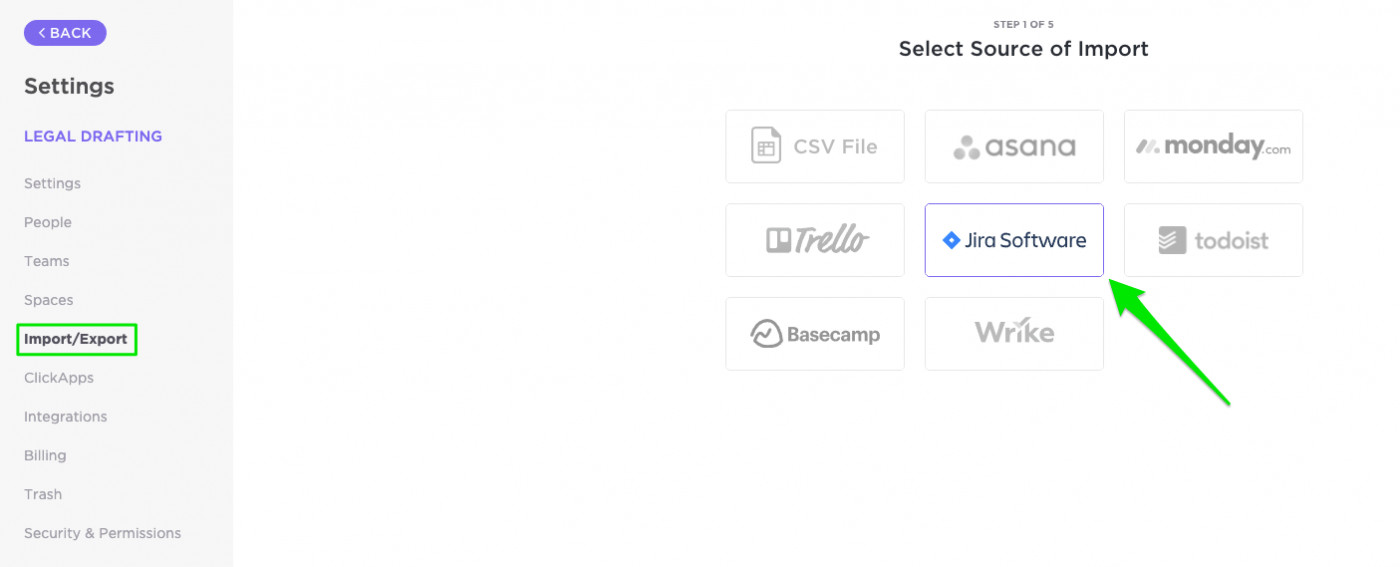
COME ON OVER
ClickUp Bonus: ClickUp makes it super easy to navigate through multiple project tasks and subtasks across several clients. Check out the quick-start guide to manage your team’s workload in no time! Plus, if you’re already using existing project management tools like Basecamp, Trello, or Asana, ClickUp lets you import data from any tool in just a minute!
2. Evaluate your team’s tasks and capacity
Capacity planning is the foundation of effective workload management. It’s the process of figuring out the time and resources it’ll take to complete a project and to do it right, you have to align task demands with your team’s capacity.
Check out these capacity planning tools & capacity planning templates!
Let’s take a look at how to set up an agile workload management system for your team.
Create a task and time estimate for every project
Start by listing all of the business processes that your team deals with on any given project. Then break them down by creating manageable ClickUp tasks. If a task seems complicated, break it into smaller project milestones.
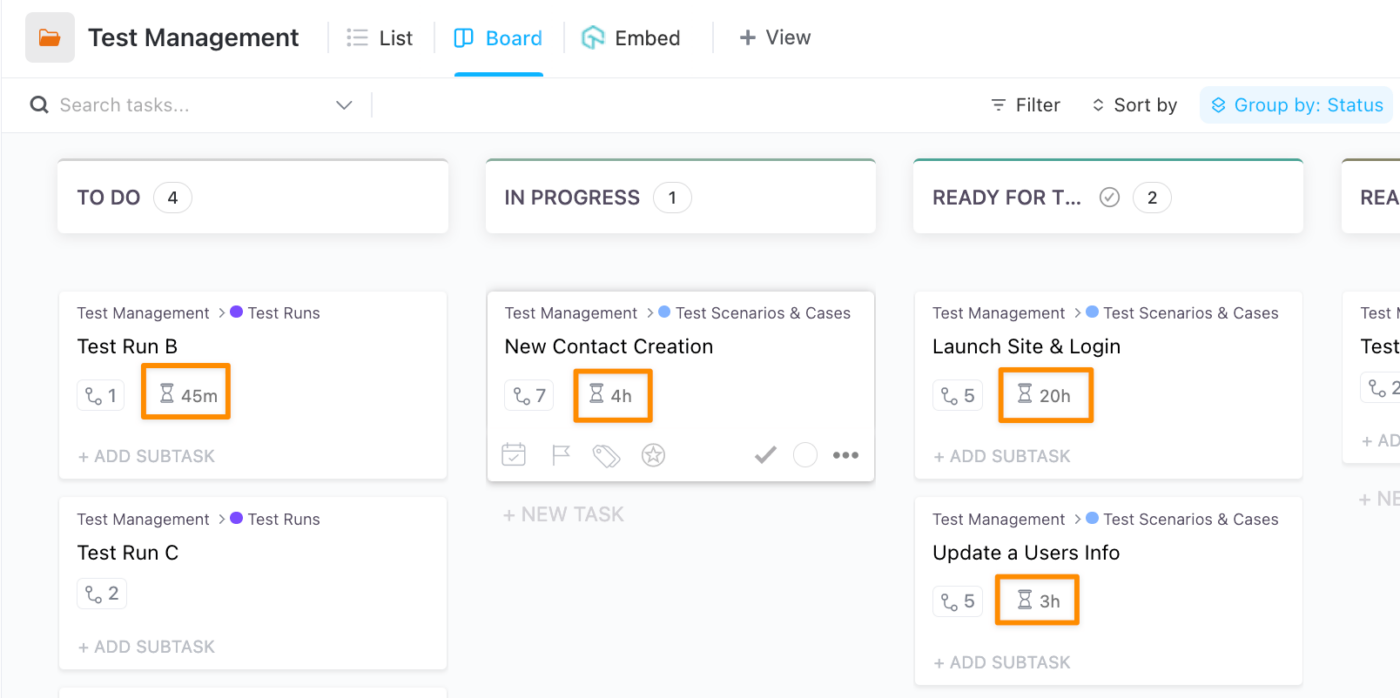
Make sure you list all tasks, no matter how trivial. This can include admin tasks like inbox management, documenting processes, and even going on a daily coffee run!
It may seem silly, but leaving out common tasks that take up daily work time is a common time management mistake. It’s far better to build in time for those coffee runs than always being 15 minutes behind schedule.
But that’s not the only thing you need to estimate: you also need to figure out how much time each task should ideally take. This can be done in a few ways:
- Estimate based on the information in a task’s project plan
- Use a time-tracking or project management tool
- Base the runtime of each task on previous experiences
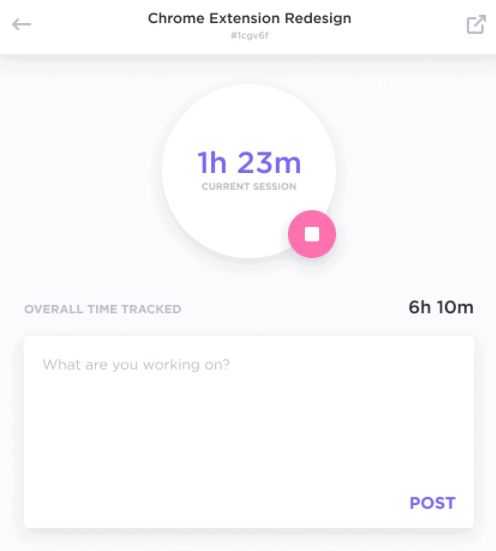
If you aren’t sure how much time a task should take or how long it’s taken historically, use ClickUp’s Chrome extension to track the time spent on each task.
Gauge each employee’s personal capacity
Team production is critical.
And when you think about resource management, it’s not only about distributing an equal number of tasks to employees. Each individual has a different working style and skills. Some juggle multiple technical tasks, and some cannot.
Bonus: Resource Management Tools
You now need to figure out each team member’s workload capacity. So what’s the best way to do this? Well, with team workload management features!

The Workload View allows you to set a daily/weekly workload capacity for each individual user based on your conversations with them. You can set capacities for hours, tasks, or even Scrum story points.
Simply asking your employees for their input. Have each team member privately tell you how they feel about their individual workloads. Write down what’s on their plate, and whether they can handle more or need fewer tasks.
This way, you’ll know if your employees have an overwhelming workload, and you can redistribute the work when needed.
Be wise and prioritize!
Not all tasks are created equal. And a trip to Starbucks isn’t as important as finishing up the edits on a client’s blog post. That’s why you need to learn how to prioritize.
Prioritization helps you ensure that, regardless of how much capacity your team has, you’re always focusing on the most important things first. It helps you expend the most energy on hard deadlines, and not stress too much over things that can be pushed.

To do prioritization right, you need to clearly communicate with your team what tasks must be completed first, which have hard deadlines, and which can be pushed if necessary. When making these decisions, we recommend using a simple points matrix with 3 possible points for the following components:
- Who was the project requestor? Who is requesting the task is a huge consideration. If the CEO has requested something, the task’s strategic value or dependencies really doesn’t matter—it gets top priority by default.
- Score this “1” if it’s a lower-level or individual requestor
- Score this “2” if it’s a team manager
- Score this “3” if it’s executive leadership
- Is the project part of a dependency? If the task needs to be completed before other team members can do their part of the project, it should get higher priority because it affects other people.
- Score this “1” if it’s a one-off project independent of your other tasks
- Sore this “2” if it’s part of a dependency, but the overall project is not deadline-focused
- Score this “3” if it’s part of a dependency, and the overall project has a hard deadline
- Is the project associated with a larger company strategy or initiative? Projects that tie into larger company goals should be prioritized over those that are needed for smaller, contained initiatives.
- Score this “1” if it’s a contained project that doesn’t tie into a larger strategy
- Score this “2” if it is loosely related to larger strategy initiatives
- Score this “3” if it is integral to a larger company initiative
Use this matrix to make an objective score for the priority of each project—and make sure team members know if an assignment is flexible on deadline.
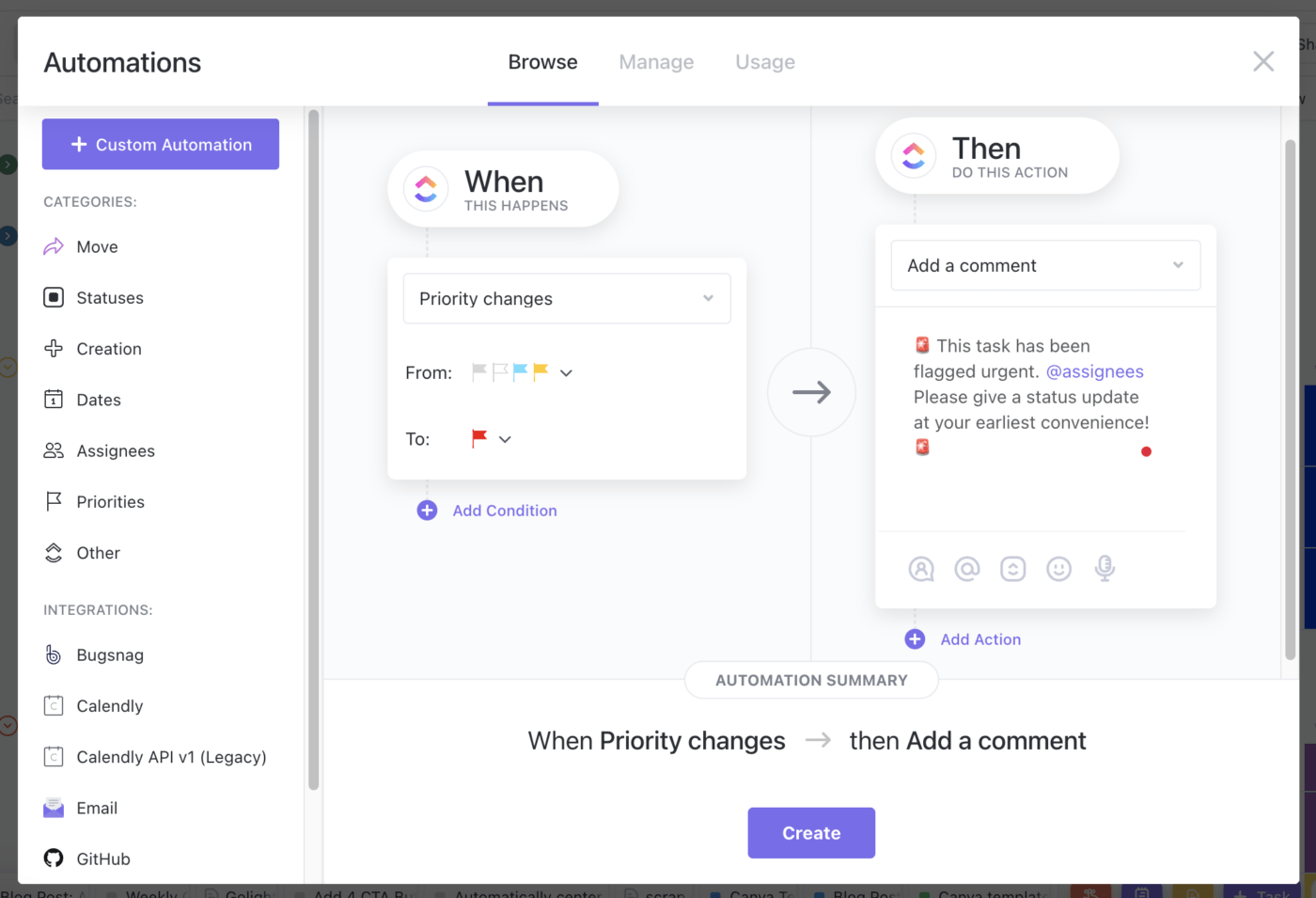
FIRST THINGS FIRST
ClickUp Bonus: Simple team workload management tools make it easy to set a Priority for every important task, ranging from ”Low” to “Urgent.” Sorting by urgency helps your team visualize their top-priority tasks. You can even create simple automations in ClickUp to set a specific priority level when a task is assigned to a certain person or reaches a due date.
3. Use resource allocation for team workload management skills
After you’ve finished evaluating your team’s tasks and capacity, it’s time to distribute the work, right? But wait…not so fast.
You can’t just pick any person for any old project. Well, maybe you can. But it would be about as effective as asking the Hulk to make origami swans.
Bonus: Resource leveling
Assign the right people the right tasks
The key to intelligent workload management is assigning the right scope of work to the right person. Ensure that you or your project manager knows each team member’s skill sets, temperament, availability, and strengths before the job scheduling begins.
For instance, if one of your employees is great at fine details but struggles with high-pressure deadlines, they probably aren’t the best choice for a fire drill project. But likewise, your big-picture creative thinker may not make the best copyeditor.
Take each individual’s unique strengths into consideration, then assign the highest priority tasks first. Once that’s taken care of, you can assign the rest (don’t worry, you’ll get to go on your Starbucks run … eventually).
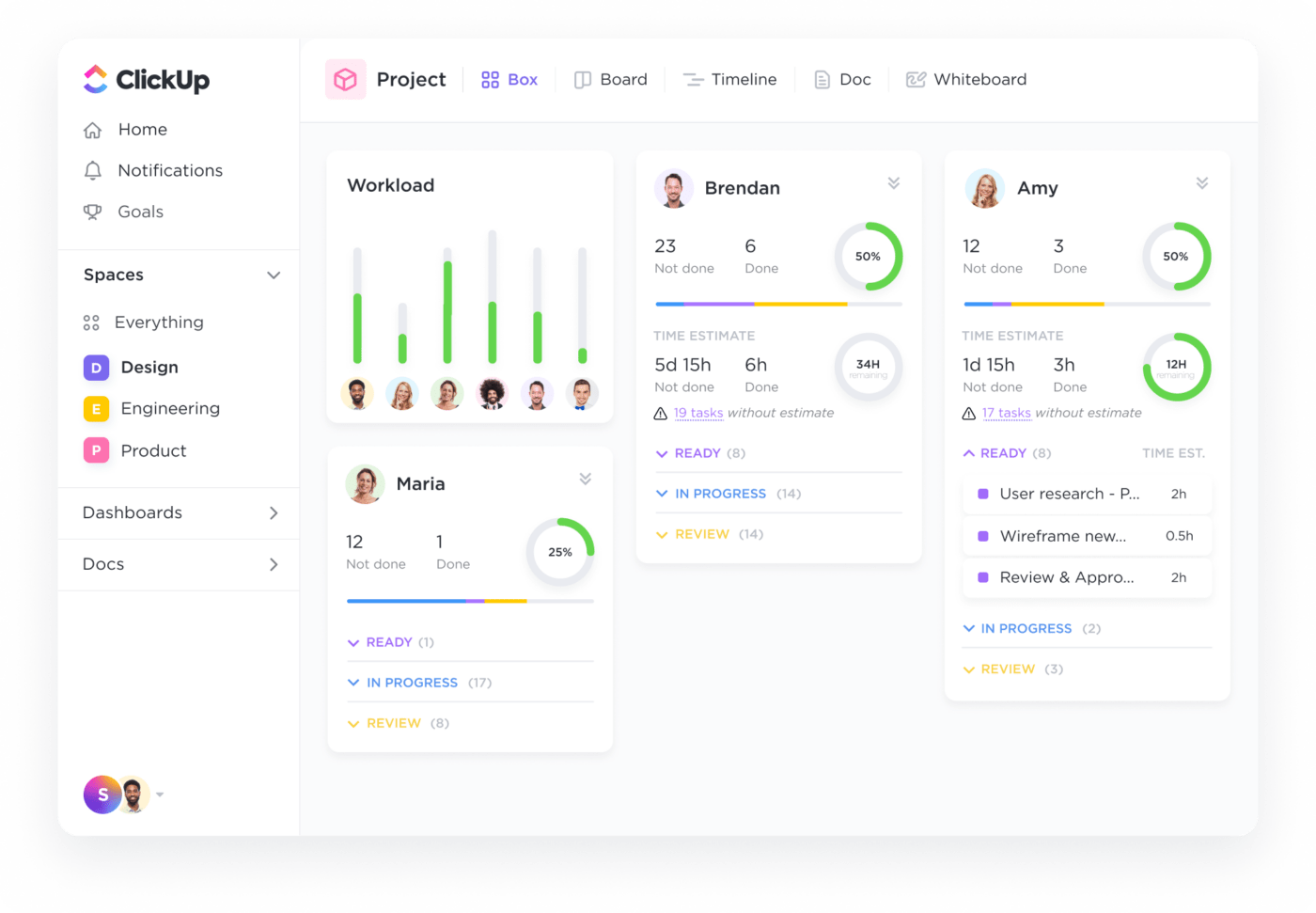
Want to get extra manager brownie points? While assigning work to a team member, let them know why you picked them for that task. This makes their work more meaningful and engaging.
The more confident your employees are with their tasks, the higher their productivity will be. It’s that simple!
Create realistic deadlines
Once you’ve assigned all your tasks, you have to create deadlines for them. When you’re first starting out with workload planning, focus on making these deadlines achievable!
Even with the most intuitive apps like ClickUp, you should expect a bit of a break-in period while your team gets the hang of the new workflows. Make your deadlines for the first round as forgiving as possible.
Use the information you gathered on previous task time estimates, employee capacity, and known skill sets to make your best estimate of how long each assignment should take. Then add a bit more time to account for unforeseen circumstances.
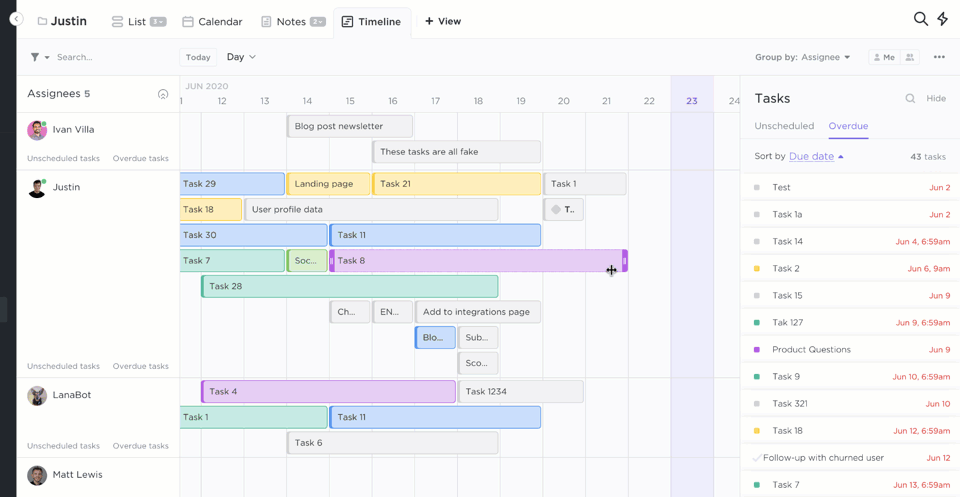
When employees crush these deadlines, it’ll build confidence: in themselves, and in your awesome new system. Having the right tool to edit workloads—and doing so quickly—is essential to productivity for any team leads.
TEAMWORK > TALENT
ClickUp Bonus: Assigning tasks in ClickUp is simple! Just create a task and assign it to one or multiple employees or Teams. After distributing the tasks, set the start dates and due dates for each team member. Worried about managing conflicting deadlines? Visualize your team’s tasks through the Timeline View to balance everyone’s start and due dates, all from a single project timeline.
4. Help your employees plan with workload management templates
Ok, so you’ve identified your tasks and how long they’ll take, and you know which employees are responsible for what. Autopilot from here on out, right?
Not so fast!
If this model of workflow planning is new to your team, they (and you!) may need a little extra support to get organized. And even if the workflow isn’t new, the more mature your workload management model becomes, the more your process should become templated.
Templates do two things for workload management: They help teams new to the process get up to speed faster, and they help mature teams automate more of the good stuff they know is working.
Here are five workload templates to get you started:
1. ClickUp Employee Workload Template
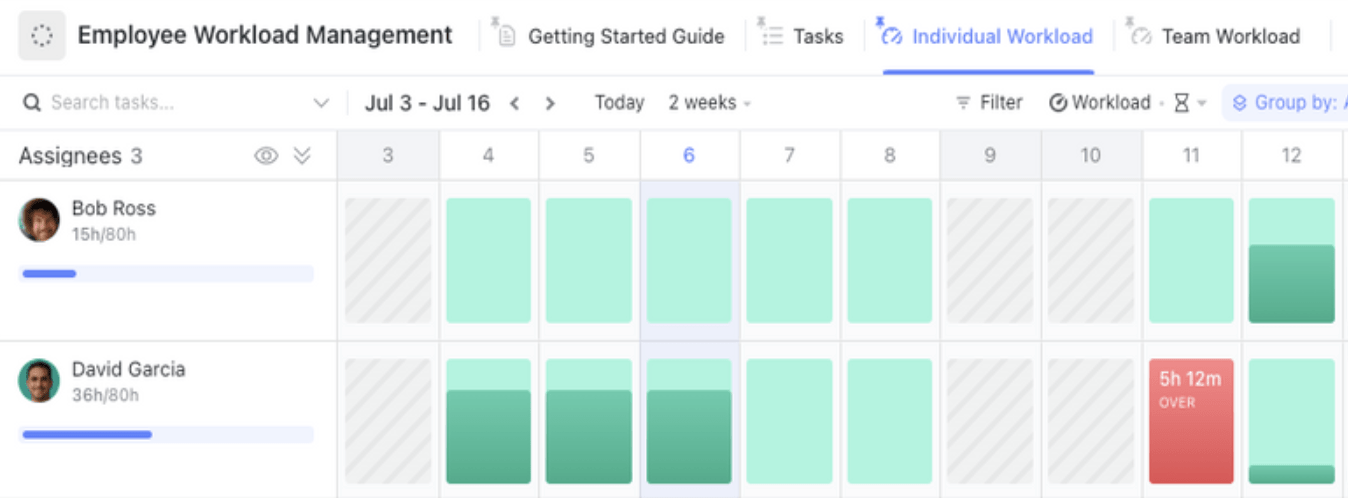
The ClickUp Employee Workload Template allows team members and managers to determine their daily and weekly workload capacity, and see how much work is assigned to each employee.
2. ClickUp Schedule Blocking Template

The ClickUp Schedule Blocking Template lets team members monitor and visualize their past, present, and upcoming workload activities utilizing the time-blocking technique.
3. ClickUp Simple Task Management Template
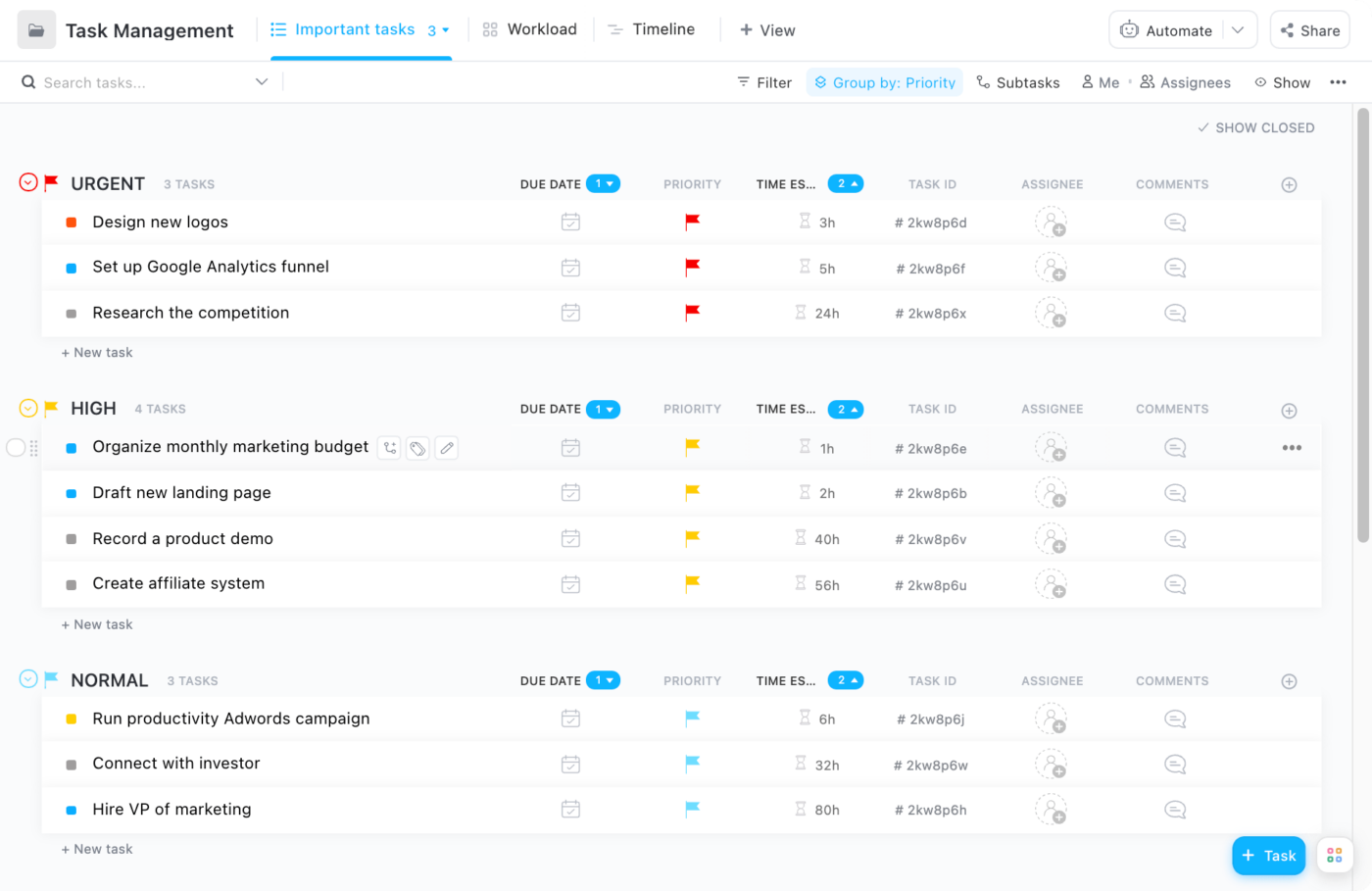
Want to simplify your teams’ task lists? Try the ClickUp Simple Task Management Template to give your employees the opportunity to get a personalized daily list of tasks, including work, personal projects, PTO, etc.
4. ClickUp Employee and Manager 1-on-1 Template
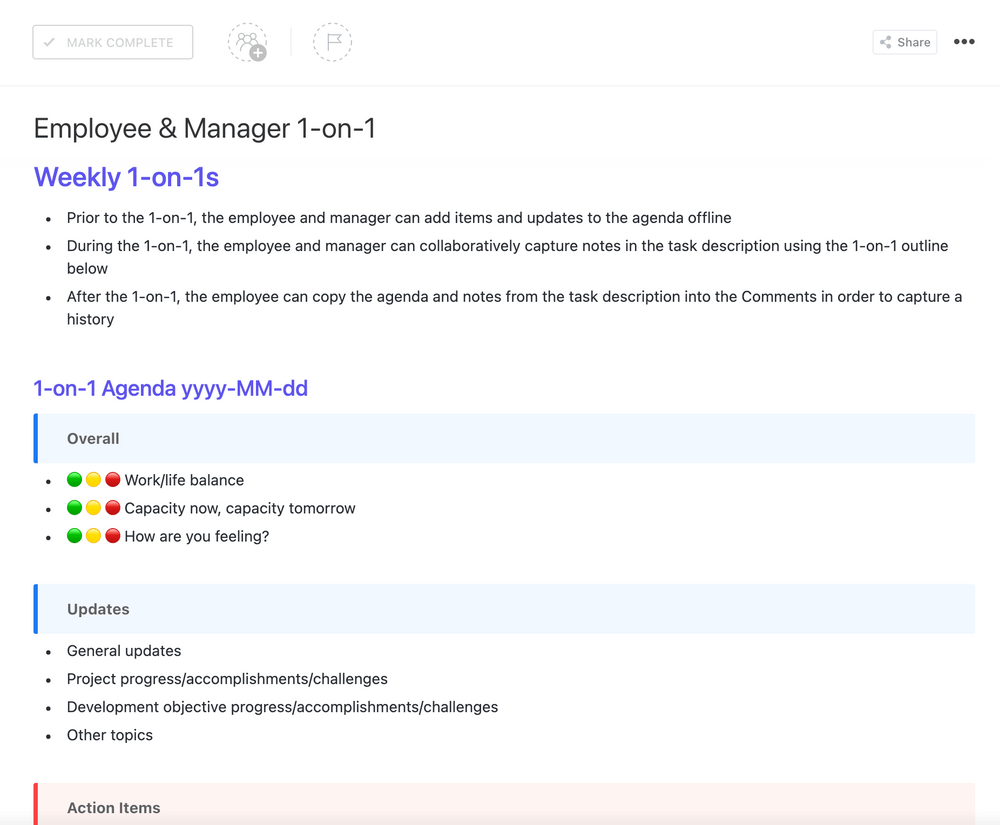
Workload management starts with employees understanding what’s expected of them. That means you, as the team lead, need to clearly definite production goals, time management, and project prioritization. The best way to get your individual contributors on the same page is with a detailed 1-on-1 document that tracks all of these aspects.
5. ClickUp Meeting Tracker Template
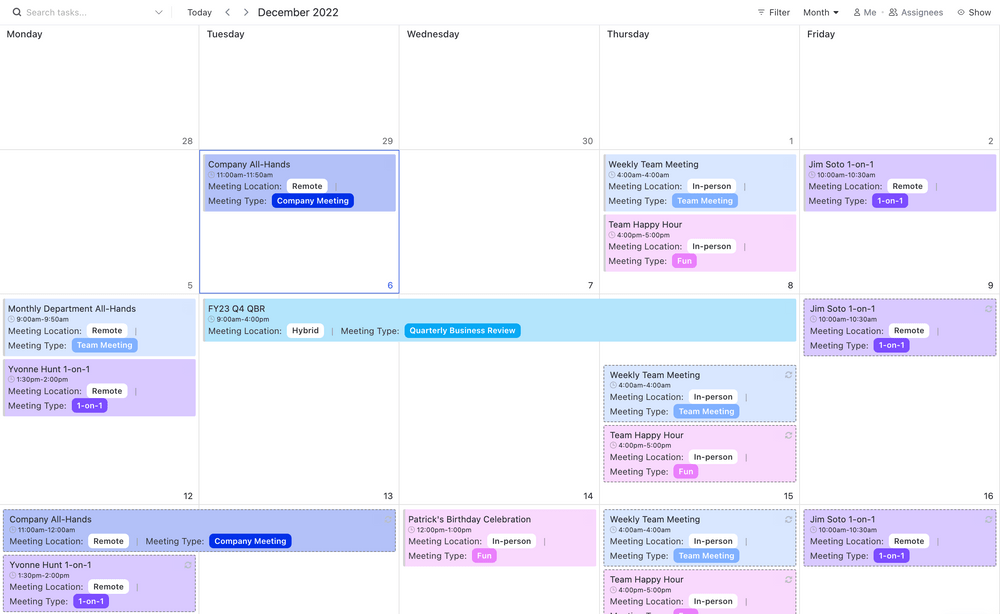
An efficient workload starts with organizing your daily work tasks. That’s why it’s so important to use a template to track your meetings so you know where your time is going and what you can do to help your workload.
TEMPLATES, TEMPLATES, TEMPLATES!
ClickUp Bonus: We’re big fans of templates to keep your team on track and organized. Want to see more? Check out our full project management template roundup or visit the ClickUp Template Center for hundreds of ways to get started faster!
5. Prioritize communication and collaboration
While we might have forgotten how to solve our 8th-grade calculus papers, here’s one formula you must commit to memory:
Workload management = Stress management
The less stress we face, the more manageable our workload becomes. So what’s the biggest source of workplace stress?
A survey from Wrike found it’s creating eight-character passwords with one numeral, capital letter, and symbol. Well, that and a lack of communication and collaboration.
Even good changes can cause stress when they’re brand new. After implementing your new task management system, make sure you check in with your team regularly to ensure they feel supported.
Institute regular team check-ins
Especially while this process is still new, make a conscious effort to schedule one-on-one meetings with your team members. Communication is key for change management, and getting your employees to embrace new processes. For a successful change management process use the questions below to get your teams’ honest feedback:
- Is your current workload realistic, and if not, how could it be changed?
- Are there roadblocks preventing you from completing current projects?
- How confident are you about meeting upcoming deadlines?
- What are your biggest challenges with the new system?
- Do you have any suggestions or ideas on how to improve processes?
Try out these change management tools!
Prepare for change with succession planning templates!
Note that adding more meetings to your and your employees’ schedules may slow productivity—the exact opposite of what you’re going for! So think of ways to make these check-ins as convenient and efficient as possible.
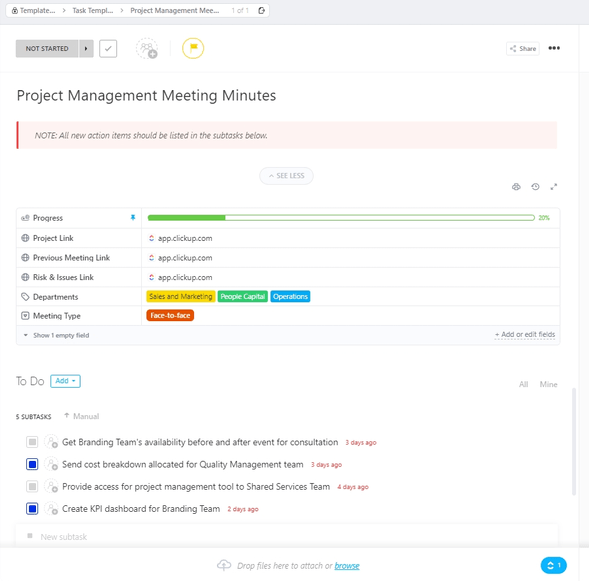
Consider doing them over Slack, for example, so team members can update you when it’s convenient for them with limited interruption to their workflow. Some employees are never going to feel completely comfortable venting to their boss —and that’s OK!
Have a weekly team standup where everyone can come together to share strategies and air grievances. And consider utilizing an anonymous participation app like ScatterSpoke so everyone can share their feelings in a low-pressure way.
Emphasize collaboration, not interruptions
There’s nothing more annoying than sending an important message to your employee, and not hearing from them for hours, right? I mean, what part of “Where’s my latte?” did they not get?!
Jokes aside, unattended messages slow down your progress, making it difficult for you to manage your workload. When designing your workload management process, make sure the focus stays on breaking down silos, not building new ones.
Create team tasks so everyone has visibility into what their other team members are up to. If they can look statuses up without having to interrupt someone else’s workflow? Even better.

YOU CAN ASSIGN COMMENTS?!
ClickUp Bonus: Use ClickUp to leave a comment on every task. Employees are notified instantly, so they can’t make up any excuses for not seeing your request. And if you need the person to do something urgently, convert your comment into a task and assign it to them. Employees will be notified and the comment pops up in their task list. Once they’re done, they can click the Resolve checkbox to show you they’ve completed the task. Voilà.
6. Track workload performance with dashboards
Workflow management is a constant cycle. You’ll need to go through reps of each of these steps for continued improvement. But how are you supposed to measure if it’s working?
Well, there’s always the hard way. You could keep careful spreadsheets of each complaint, snafu, and deadline met (or missed). During each new task cycle, you could look for patterns and common sticking points, try the ol’ guess and check the approach to changing things to see if it helps.
Ready for the easy way?

ClickUp’s Dashboard can serve as your mission control center where you monitor and track how well your team is managing their workload. You can populate each Dashboard with tons of Custom Widgets such as charts, calculations, text blocks, and more, with each one pulling in specific data from across your team!
However, that isn’t all. You also get access to tons of task reporting widgets for detailed insights on how your team is dealing with task management. For example, you can use:
- Velocity Charts: Determine the completion rate for a set of tasks and better estimate your team’s actual workload capacity
- Cumulative Flow Charts: Check how well your project is progressing and identify bottlenecks that could have resulted from poor workload allocation
- Goals: Set and track business goals, objectives, and OKRs
ClickUp Bonus: Another great way to monitor your team’s workload allocation is by using the Box View. It visualizes what an employee is working on as well as their current work capacity. You can easily identify who’s overloaded and reassign tasks to those who can take on more.
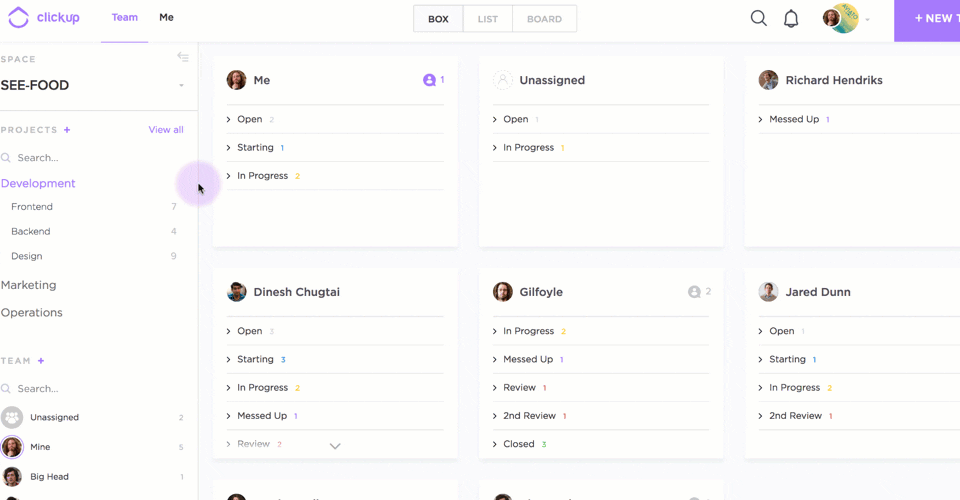
BOX IT UP
ClickUp Bonus: Another great way to monitor your team’s workload allocation is by using the Box View. It visualizes what an employee is working on as well as their current work capacity. You can easily identify who’s overloaded and reassign tasks to those who can take on more.
7. Automate work and centralize visibility
After you work out any kinks in the workflow in the first few cycles, look for more opportunities to further improve your efficiency.
Don’t skip this step!
There will come a time during a project life cycle when your team will have to deal with a heavy workload. Workload management helps you be proactive with these time-saving strategies now, so you save yourself the stress later.
Automate repetitive tasks
The easiest way to lighten the actual workload is by identifying mundane tasks that can be done automatically. In fact, your organization can save up to 2 hours a day through workload management automation! These tools can automate the bulk of task management processes.
Sure, you can always pick and choose automation tools off the shelf. But why clutter up your team’s applications when you can invest in an all-in-one workload management software that’s chock full of automations?
Say you want to create an automation that lets an employee know right away when they have a new urgent task to complete. Thankfully, you’re a brilliant decision-maker and decided to use ClickUp for workload management!
All you have to do is use the automation, “Whenever a task is given an ‘Urgent’ priority, then the task changes to ‘Open’ automatically.” Bam. As soon as a task is tagged urgent, your employee will know about it.

Choose from a list of 50+ in-built automations or just create your own!
Use a Kanban Board for a different perspective
A Kanban Board is a compact, yet powerful tool to ensure that your business processes are running smoothly. How does it work?
It visualizes your project workflow and shows you the status of each task in a neat physical or virtual task board. Your team can then drag and drop tasks into relevant status columns as they progress, like this:

That way your entire team can see the project’s progress in real-time. This workload management process gives everyone involved a better idea of how long a project takes, and who is responsible for each part of it.
The project manager should also identify which tasks are stagnant on the Kanban board, which indicates bottlenecks in the process. They can then allocate a resource (or a team member) to help them resolve the task.
CUSTOMIZE YOUR VIEW HOW YOU WANT
ClickUp Bonus: We offer a Kanban board for project management, Gantt charts to visualize dependencies, and other views so you can pick the perspective that works best for your team. Use Flexible Views to visualize tasks in a task list, Kanban board, or Timeline View.
Workload Management FAQs
What are common workload management challenges?
Workload management challenges can vary depending on the industry, company size, and individual responsibilities. However, some common challenges include:
- Overwhelming workload: It can be challenging to manage a workload that is too heavy or demanding, leading to stress, burnout, and reduced productivity.
- Lack of prioritization: Without clear priorities, it can be difficult to determine which tasks are most important and how to allocate resources effectively.
- Poor time management: Time management techniques are essential for workload management, but many individuals struggle with procrastination, distractions, and other productivity traps.
- Inadequate resources: A lack of resources, such as staffing, technology, or budget, can hinder an individual’s ability to manage their workload effectively.
- Scope creep: Expectations can change or expand beyond what was initially agreed upon, leading to an increase in workload without a corresponding increase in resources.
Who should manage workload planning?
Depending on how your org is structured, your workload management may be solo or in a group.
If your company is super siloed and departments seem to operate like their own mini-companies, it probably makes the most sense to be a lone wolf in your planning. However, teams that are highly collaborative and frequently work with others to complete projects probably need everyone to put their heads together.
What are the benefits of effective workload management?
Workload management tools help you see everything that’s going on within the company. And it gives your team that same visibility!
Seeing where projects are at can eliminate communication issues and project siloes. And most importantly? It helps keep your team on the same page and working efficiently. And that means more happy clients who receive their projects on time.
Workload management systems also:
- Ensure that no project resource (software, time, employee skills) goes to waste
- Give you a crystal clear view of how your project is progressing
- Show which business process is slowing down your work
- Inform you of due dates and project budgets
- Close communication gaps between different departments
Implement Effective Workload Management With ClickUp
Workload management is like a first-aid kit for your organization. It’s a great way to safeguard your team’s well-being when they’re dealing with a heavy workload. Not only that, it gives them an instant productivity boost too!
However, manually managing workloads is a hard pill to swallow. You need a dedicated project management tool—that’s not just convenient for skilled project managers—to do all the heavy lifting like workload distribution, tracking team progress, creating reports, and more.
Fortunately, tools like ClickUp have tons of features, including the Timeline View, Workload View, and Box View that make this process go down smoothly.
With ClickUp’s free plan you get unlimited users and unlimited projects. With the paid plan you get unlimited storage and unlimited integrations to help you with your team’s workload.
So sign up for ClickUp, and diagnose and fix your productivity issues today!


Questions? Comments? Visit our Help Center for support.