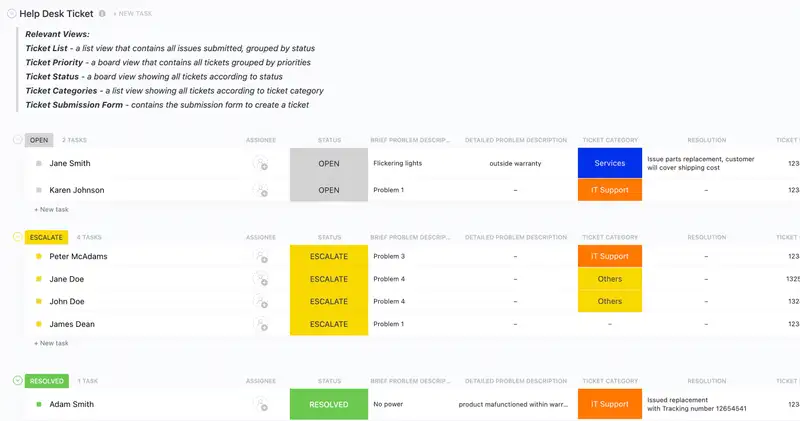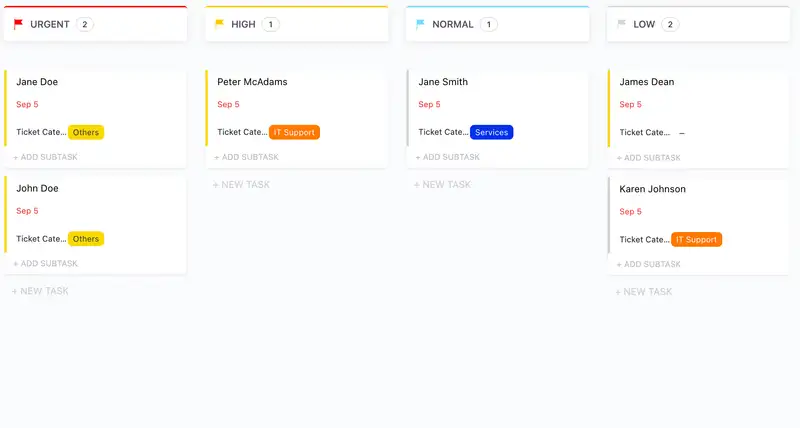Running a great Help Desk requires efficient processes, reliable tech, and an organized system for tracking tickets. ClickUp's Help Desk Ticket Template has everything you need to make sure customer feedback is logged quickly, prioritized accurately, and addressed in a timely manner.
This comprehensive template will help your team:
- Track all customer inquiries in one place
- Prioritize urgent tickets and assign them to the right people
- Organize support requests with customizable labels and filters
With ClickUp's Help Desk Ticket Template, you can provide excellent customer service without breaking a sweat—all from one convenient dashboard.
Benefits of a Help Desk Ticket Template
A help desk ticket template can help your organization handle customer service issues more efficiently. Here are some of the benefits of using a help desk ticket template:
- Increased response time
- Reduced Help Desk burden
- More accurate tracking of tasks
- Improved communication between departments
- Easier to follow procedure
Main Elements of a Help Desk Ticket Template
ClickUp's Help Desk Ticket Template is designed to help you manage customer inquiries and provide excellent customer service. This List template includes:
- Custom Statuses: Create tasks with custom statuses such as Open, Cancelled, Escalate, In Progress, and On Hold to keep track of the progress of each ticket
- Custom Fields: Categorize and add attributes to manage your tickets and easily visualize customer inquiries with 8 different custom attributes such as Submission Date, Ticket Number, Ticket Category, Brief Problem Description, Detailed Problem Description, and more
- Custom Views: Open 6 different views in different ClickUp configurations, such as the Ticket Categories, Ticket Status, Getting Started Guide, Ticket Priority, Ticket Submission Form, and more so that you can hit the ground running
- Project Management: Improve help desk ticket tracking with tagging, automated reminders, comments, and attachment files
How to Use a Help Desk Ticket Template
Creating an effective help desk ticket system is essential for any business, and ClickUp makes it easy to set up and manage. Here are five simple steps to get you started:
1. Set up a ticketing system
The first step is to set up a ticketing system in ClickUp. This system allows you to track customer requests and the progress of each request. Create a folder and list of tasks to organize your help desk tickets and assign tasks to the appropriate team members.
Use the Board view in ClickUp to create a ticketing system and assign tasks.
2. Create a help desk ticket template
Next, you'll need to create a help desk ticket template. This will serve as a starting point for all of your help desk tickets, and can include any information that is relevant to help desk requests.
Create a Doc in ClickUp to create a help desk ticket template that can be used every time a customer request comes in.
3. Collect customer data
The next step is to collect customer data. This information should include the customer's name, contact information, and the issue they are requesting help with.
Use custom fields in ClickUp to collect customer data and store it in each help desk ticket.
4. Respond to customer requests
Once you have collected the customer data, it's time to respond to the customer's request. Make sure to respond promptly and clearly explain how you can help them.
Use Automations in ClickUp to set up reminders for customer requests, so you can make sure no requests go unanswered.
5. Monitor and review progress
The last step is to monitor and review the progress of each help desk ticket. This will help you ensure that customer requests are being addressed in a timely manner and that any issues are addressed promptly.
Use the Dashboards in ClickUp to monitor and review progress on help desk tickets.
Get Started with ClickUp's Help Desk Ticket Template
IT professionals can use this Help Desk Ticket Template to help everyone stay on the same page when it comes to managing customer inquiries and tracking support requests.
First, hit “Add Template” to sign up for ClickUp and add the template to your Workspace. Make sure you designate which Space or location in your Workspace you’d like this template applied.
Next, invite relevant members or guests to your Workspace to start collaborating.

Now you can take advantage of the full potential of this template to manage customer support requests:
- Use the Ticket Categories View to organize tickets by category and prioritize them accordingly
- The Ticket Status View will help you easily track and manage tickets in different statuses
- The Getting Started Guide View will provide helpful tips to ensure efficient customer service
- The Ticket Priority View will help you prioritize tickets based on urgency and importance
- The Ticket Submission Form View will help facilitate customer service requests
- Organize tickets into six different statuses: Open, Cancelled, Escalate, In Progress, On Hold, to keep track of progress
- Update statuses as you progress through tickets to keep stakeholders informed of progress
- Monitor and analyze tickets to ensure maximum efficiency and customer satisfaction
Get Started with Our Help Desk Ticket Template Today